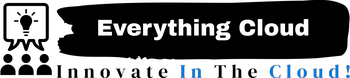Backing up your cPanel reseller accounts is essential to protect your customers' data and ensure business continuity in the event of data loss, server issues, or other unforeseen circumstances. This guide provides step-by-step instructions on how to create and manage backups for all your cPanel reseller accounts efficiently.
Table of Contents
- Types of Backups
- Creating Backups for Reseller Accounts
- Managing and Automating Backups
- Offsite Backup Considerations
1. Types of Backups
cPanel offers two primary types of backups:
-
Full Backup: This includes all data within a reseller account, including websites, databases, emails, and settings.
-
Partial Backup: Partial backups allow you to selectively backup specific aspects of an account, such as databases, home directories, or email accounts.
2. Creating Backups for Reseller Accounts
To back up all your cPanel reseller accounts:
-
Log in to WHM: Access the Web Host Manager (WHM) interface using your reseller login credentials.
-
Navigate to Backup Configuration: In WHM, locate and click on "Backup Configuration" under the "Backup" section.
-
Configure Backup Settings:
-
Backup Type: Choose between "Compressed" or "Uncompressed" backups. Compressed backups save disk space.
-
Backup Accounts: Select the option "Permit Backups by Users."
-
Backup Retention: Set the number of backups to retain on the server. Old backups will be automatically removed to save disk space.
-
Backup Interval: Specify how often backups should be created. You can choose daily, weekly, or monthly backups.
-
Backup Destination: Choose where to store backups, such as the server, remote FTP server, or a custom location.
-
-
Save Configuration: After configuring your settings, click "Save Configuration."
-
Initiate Full Backup: To create a full backup of all reseller accounts, go to "Backup" in WHM and click "Backup Users" or "Backup Accounts." This will initiate the backup process.
-
Download or Store Backups: Once the backup is complete, you can download the backup files from WHM or transfer them to an external storage location.
3. Managing and Automating Backups
To effectively manage backups for all your reseller accounts:
-
Regularly Review Backups: Periodically review and verify your backups to ensure they are up-to-date and functional.
-
Automate Backup Schedules: Set up automated backup schedules within WHM to ensure backups are performed consistently.
-
Educate Your Customers: Encourage your reseller account customers to perform their own backups for added redundancy and control.
-
Monitor Disk Space: Keep an eye on your server's available disk space to prevent issues caused by running out of storage due to backup files.
4. Offsite Backup Considerations
Consider implementing offsite backup solutions for added security and disaster recovery:
-
Remote Backup Servers: Configure remote backup servers to automatically transfer backups offsite for safekeeping.
-
Cloud Backup: Utilize cloud storage services to securely store backups offsite, ensuring data redundancy.
By following these steps and best practices, you can efficiently back up all your cPanel reseller accounts, safeguarding your customers' data and maintaining the reliability of your hosting services. Regularly update and refine your backup strategy to adapt to changing requirements and to ensure the safety of your data.