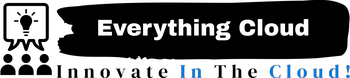Managing your VPS (Virtual Private Server) through the Virtualizor Enduser Portal is simple and intuitive. This guide walks you through the key features and actions you can perform to maintain and control your VPS effectively.
? Accessing the Enduser Panel
- Login URL: Provided by your hosting provider (usually something like --> Cloud Portal.
- Credentials: Use the username and password given to you.

- manage your VPS from the WHMCS login and sign into the Cloud Portal using WHMCS login

- Login to the Virtualizor Control Panel

?️ VPS Overview
Once logged in, you’ll see a dashboard listing all your VPS instances:
- Hostname
- IP Address
- Status (Running/Stopped)
- Operating System
- Resource Usage (CPU, RAM, Disk)

⚙️ Managing Your VPS
Click on your VPS to access the management panel. Here are the key actions you can perform:
1. Start / Stop / Restart VPS
Use the power buttons to control the state of your VPS.

2. Reinstall OS
- Navigate to the Reinstall tab.
- Choose an OS template.
- Confirm the reinstall (⚠️ this will erase all data).

3. Change Root Password
- Go to the Settings tab.
- Enter a new root password and confirm.

4. Access VPS via VNC
Click on the VNC tab to launch a web-based console. Useful for troubleshooting when SSH is unavailable.

5. Monitor Resource Usage
View real-time and historical usage of CPU, RAM, and bandwidth. Helps in identifying performance bottlenecks.
6. Network Settings
View IP addresses. Configure reverse DNS (if allowed by your provider).
?️ Additional Features
- Two-Factor Authentication: Add an extra layer of security.
- Firewall Rules: Manage inbound/outbound traffic.
- ISO Mounting: Boot from custom ISOs for advanced installations.
? Troubleshooting Tips
- VPS not starting? Check resource limits or contact support.
- Can't access via SSH? Use VNC to log in and fix network settings.
- Forgot password? Use the password reset feature in the panel.
? Need Help?
If you encounter issues or need advanced configurations, contact your hosting provider or refer to the Virtualizor Enduser Documentation.